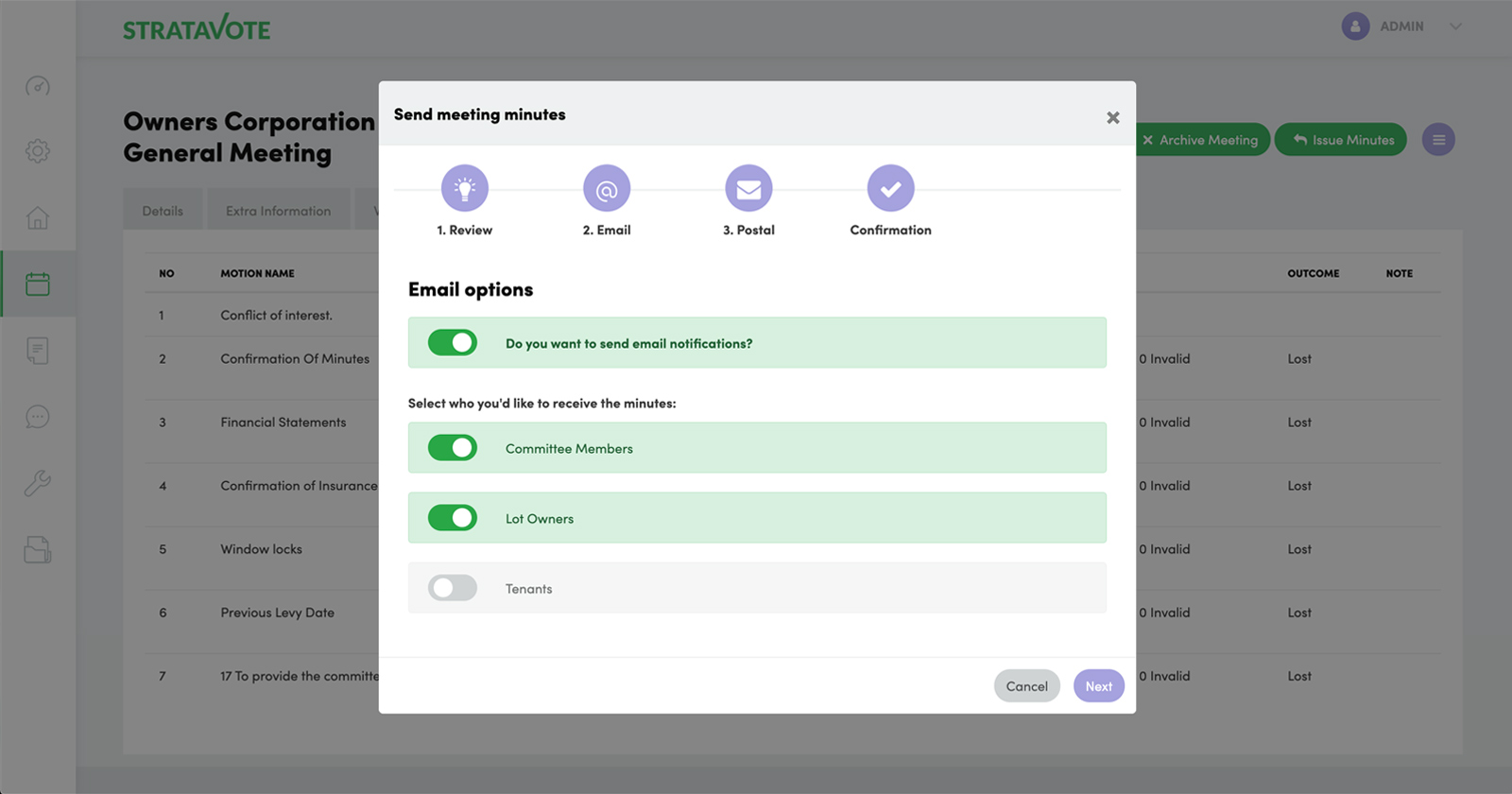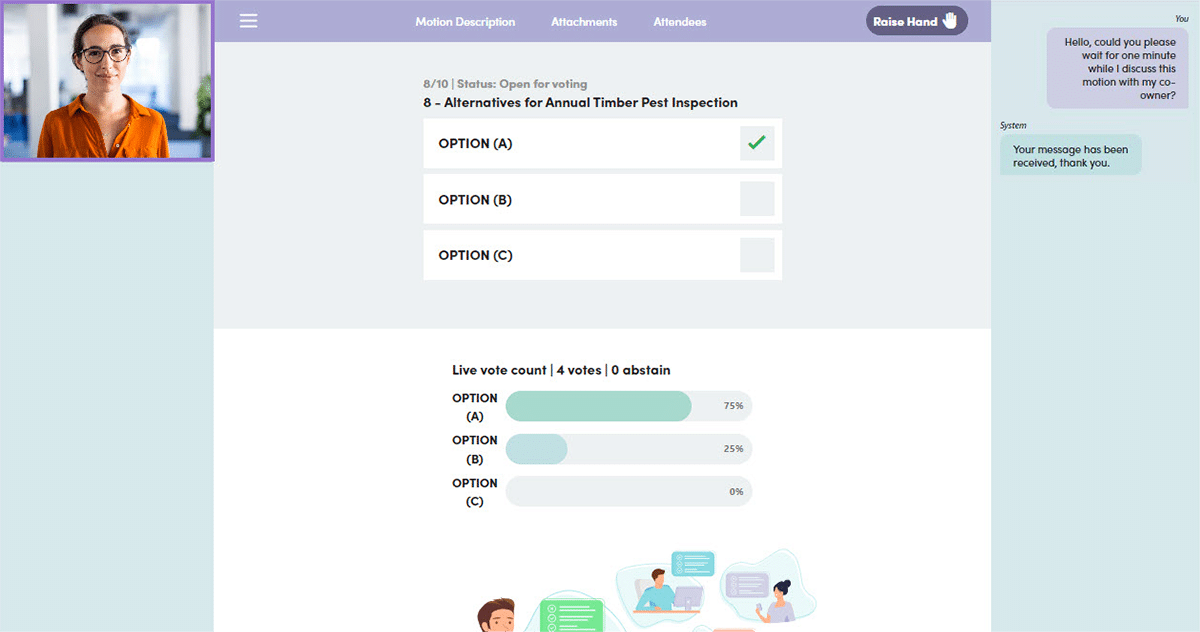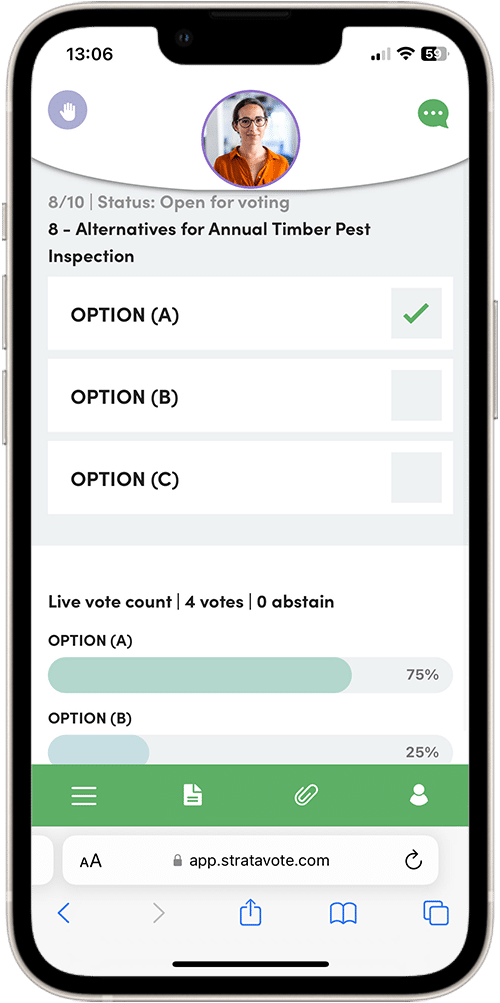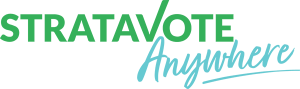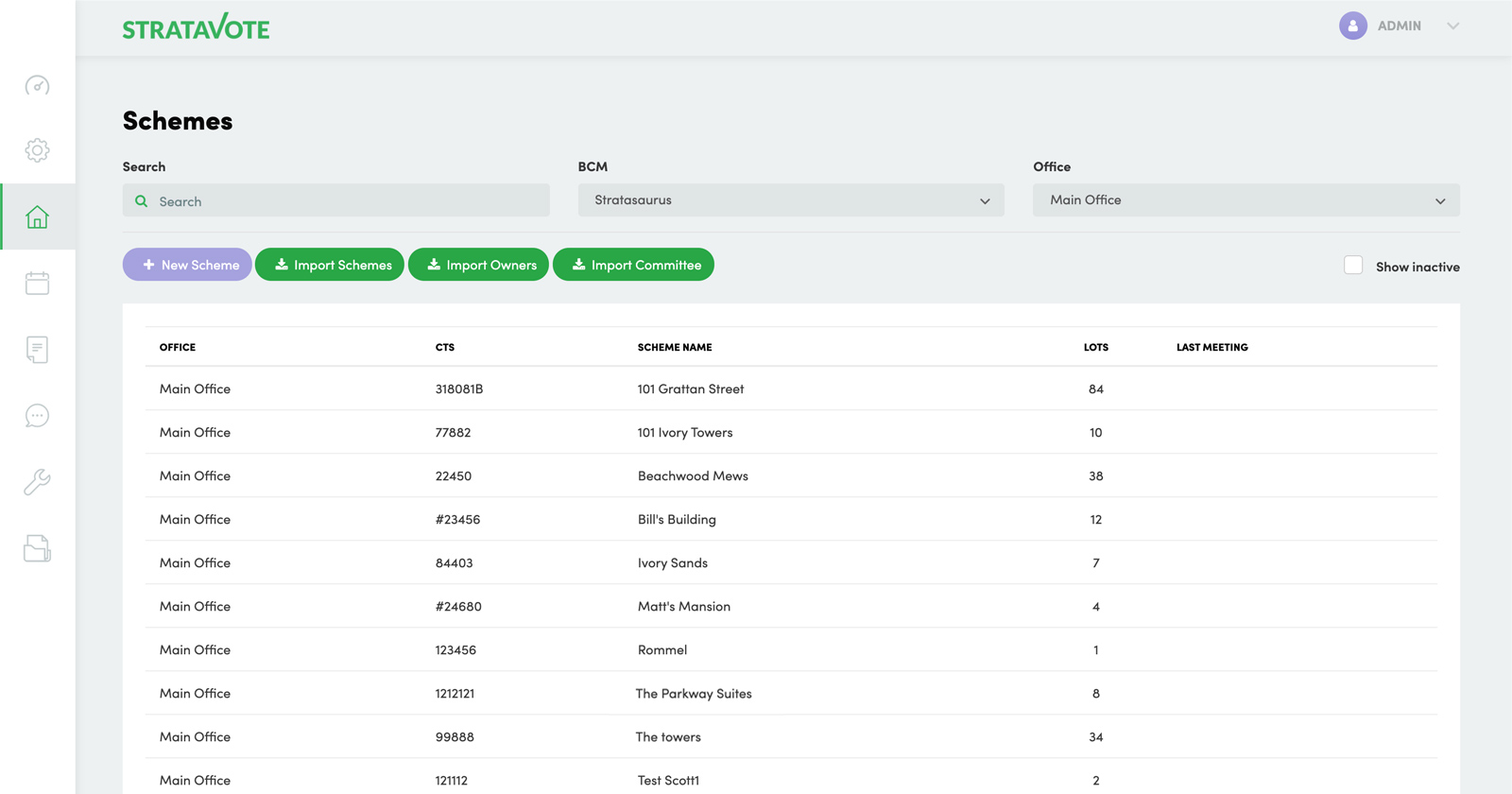
1. Choose a scheme and create a new meeting
Scheme and lot owner information is kept up to date with our connector to your existing strata software (MaxSoft, MRI, PropertyIQ or Urbanise) so when you create a meeting everything is there and ready to go.
2. Choose a template and how you want to run the meeting
Your templates are setup to match your branding and processes. You might have separate templates for large and small building AGMs, different EGMs and even common single-motion online-only meetings like pet approvals.
We help you set these up initially and you are free to create and modify templates as much as you like.
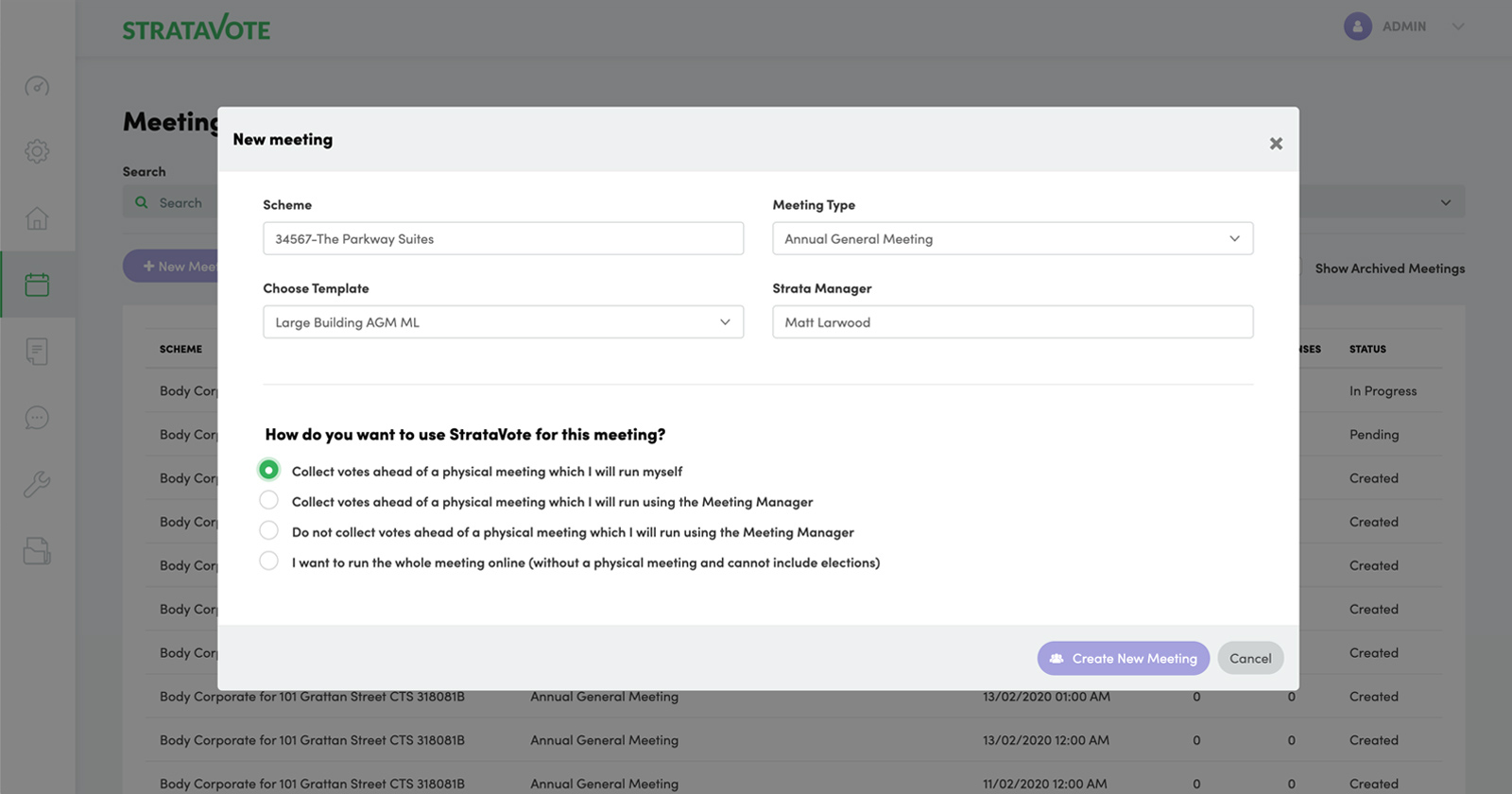
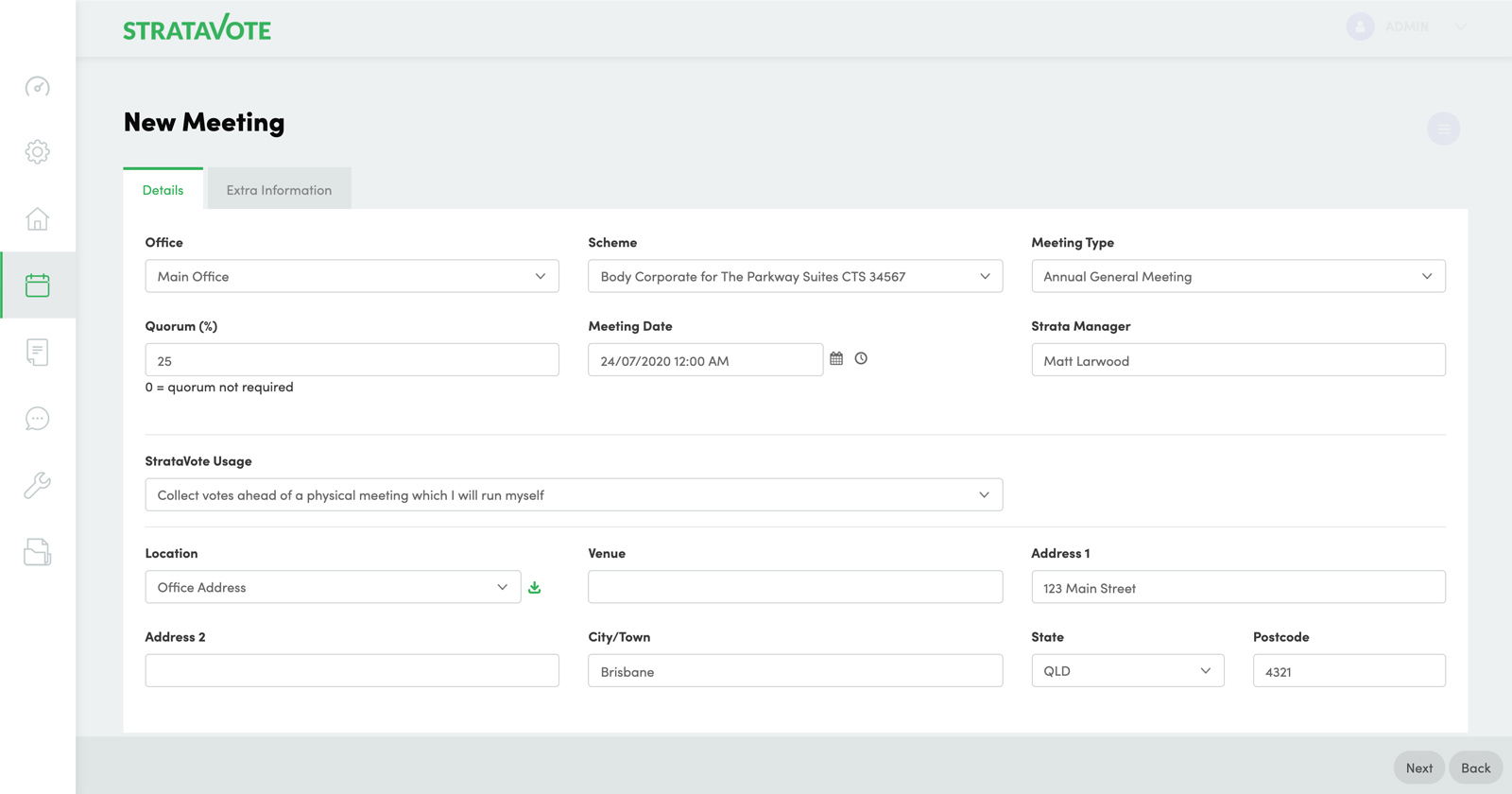
3. Set the meeting date and issue the meeting notices
For meetings that are held physically but electronic voting is enabled – set the physical meeting date. For purely online meetings, set the closing date for online votes.
You can preview or test the meeting as a QA step if you want and when you’re ready, issue the notices to lot owners electronically. Anyone without a registered email address can receive a printed copy in the post.
4. Keep an eye on up-coming meetings on your dashboard
Your dashboard shows all meetings coming up and if they have achieved a quorum of votes electronically (in states where this is possible).
You can click into any meeting and see who has voted online, record any paper votes received (where permitted) and fix up any incorrect email addresses/resend voting papers or reminders if required.
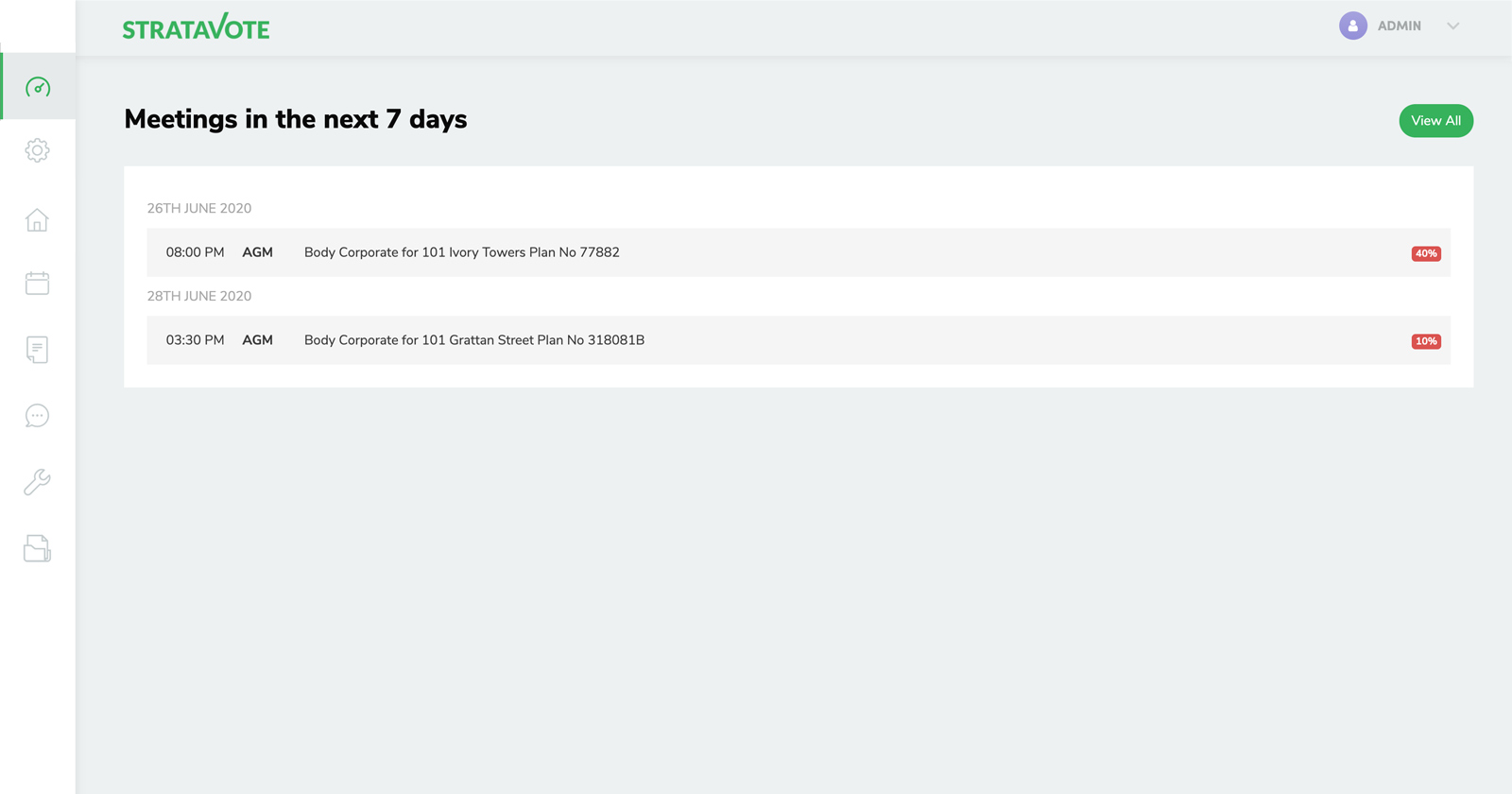
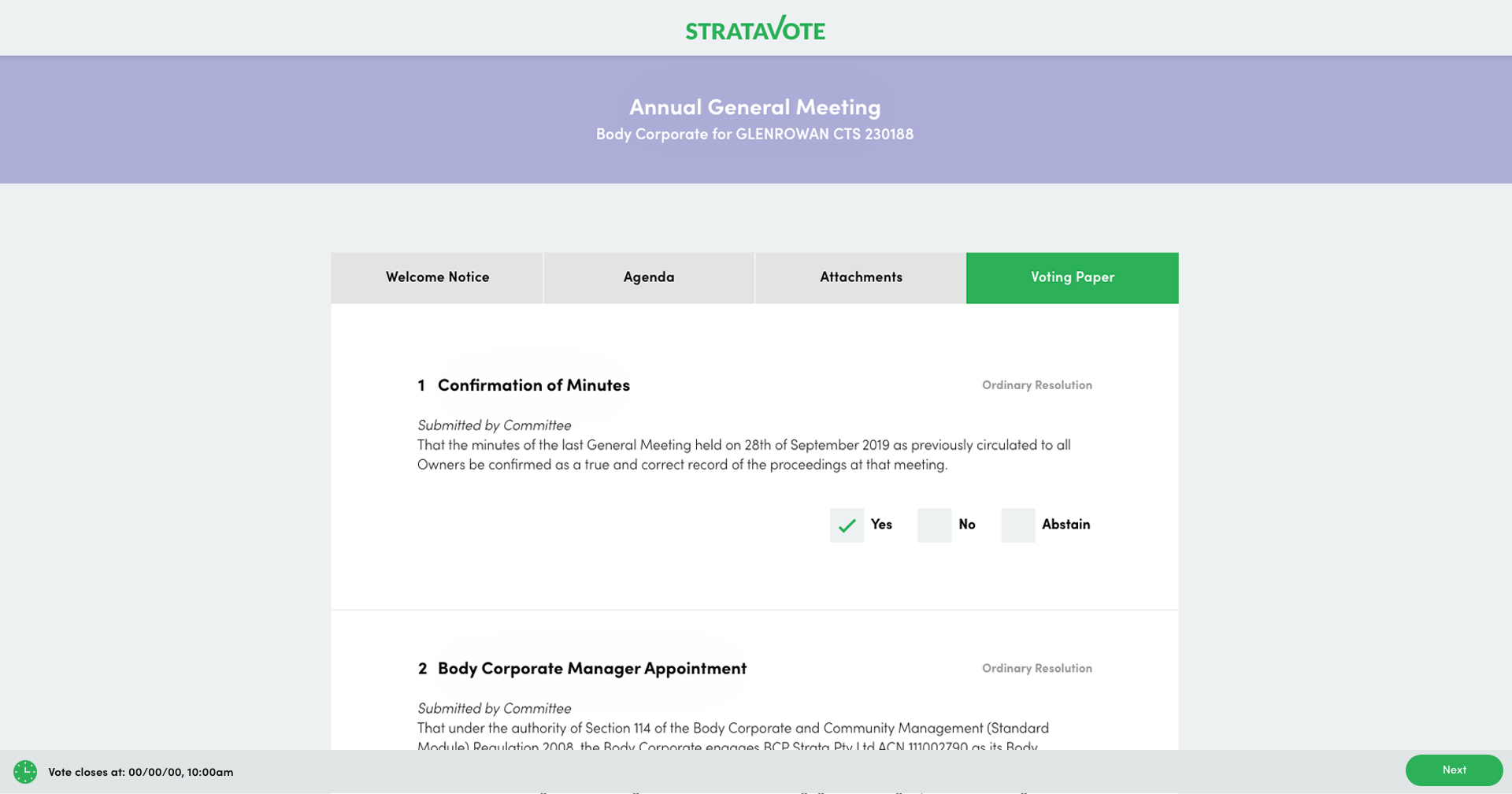
5. Lot owners can vote on any device with a browser and internet connection
Lot owners receive an email and click through the link to review the welcome notice, agenda, attachments and voting paper. Votes can be cast electronically and the system will send the lot owner a copy of their votes for their records.
6. Run the physical meeting
Collect attendances and record votes from the floor. Our Meeting Manager handles all advanced use cases like apologies, motions out of order, amendments, committee elections etc.
Best of all, by the time the meeting is finished your minutes have been compiled for you in a Word document.
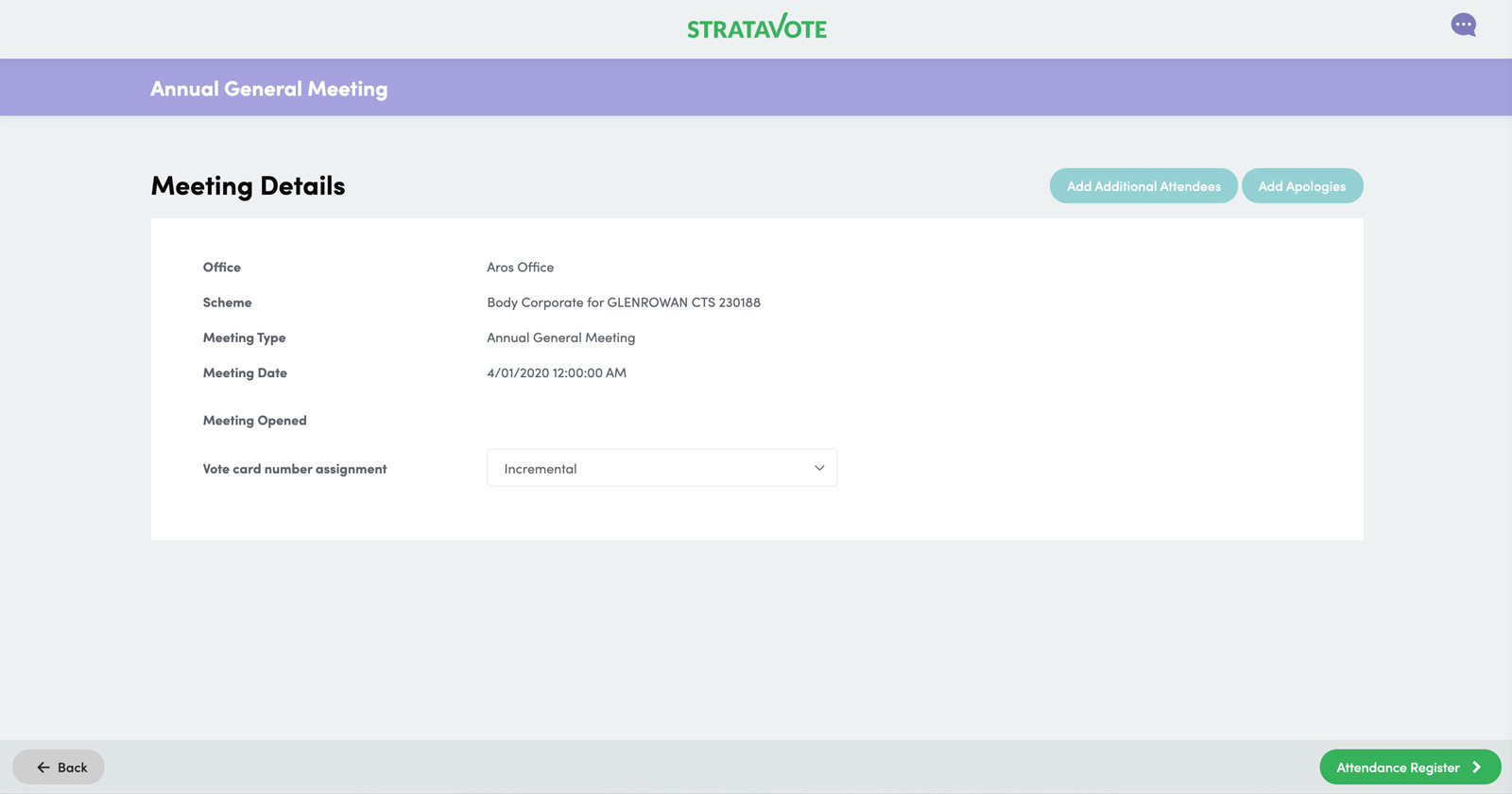
8. Review and send out meeting minutes
Review the minutes, make any minor changes required and send them directly from StrataVote as a PDF.